Managing Schedules
The Scheduler tab on the Integration Manager Dashboard enables you to:
Access to the Scheduler tab is based on permissions. Admin User permissions allow you to execute Add/Edit, Pause/Resume schedules as well as Delete and Run Now. Other users have limited access to view only the Dashboard.
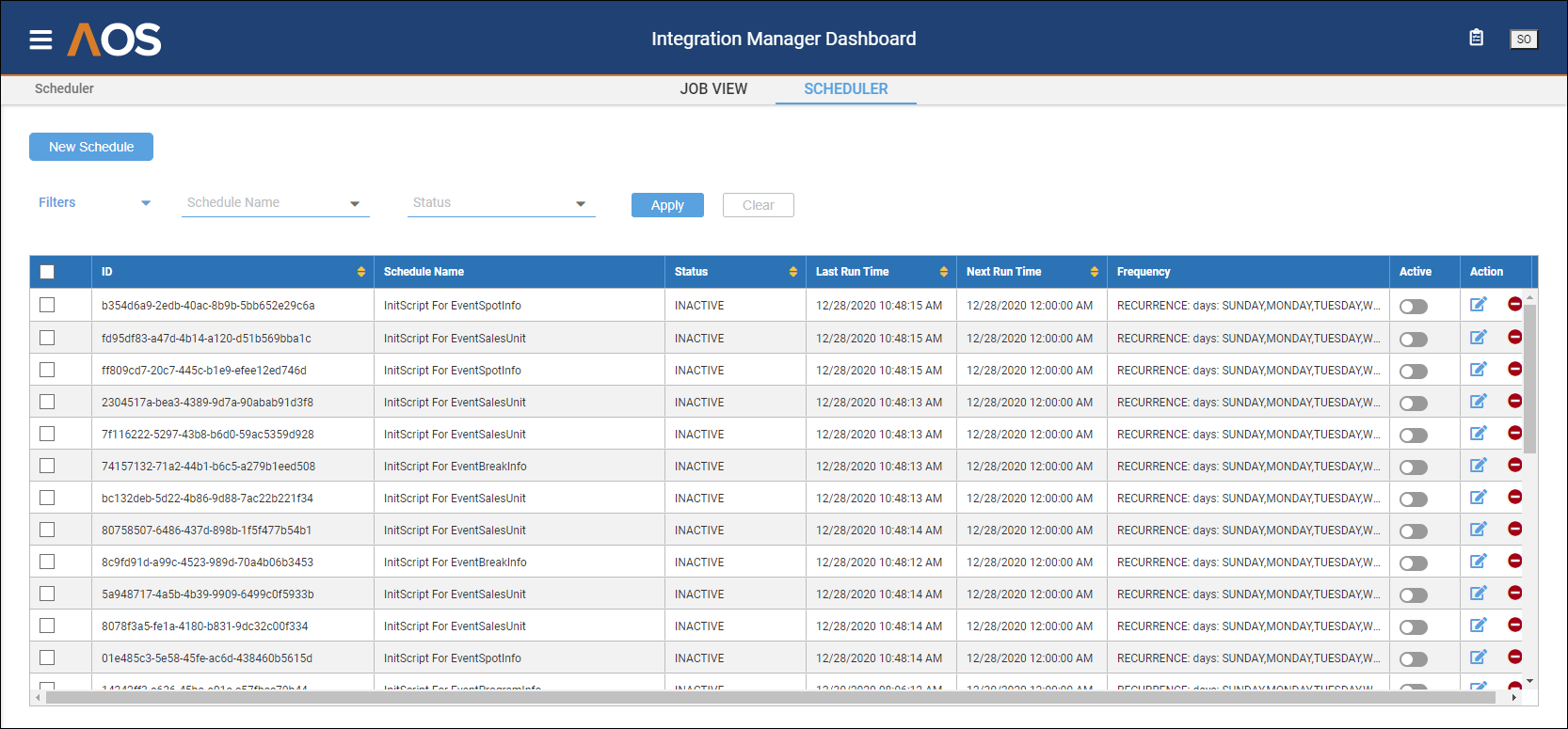
Creating a Schedule
To create a new schedule:
-
On the Integration Manager Dashboard's Scheduler tab, click the New Schedule button.
The Add New Scheduler window pops up:
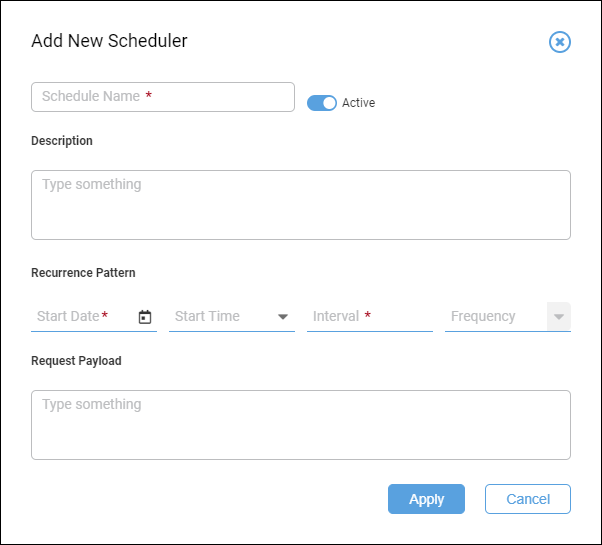
-
Provide the requested information, as described in the following table.
Item Description Schedule Name The name of the schedule. Description Additional information about the schedule. Active
This toggle activates and deactivates the schedule.
Recurrence Pattern The schedule's start date, start time, interval, and frequency. Request Payload The payload and parameters that are required to run the schedule. -
Click Apply after you have specified the schedule's attributes.
Editing a Schedule
To edit a schedule:
-
On the Integration Manager Dashboard's Scheduler tab, click the Edit icon (
 ) in the Action column in the row of the schedule you want to edit.
) in the Action column in the row of the schedule you want to edit.The Edit Schedule window pops up:
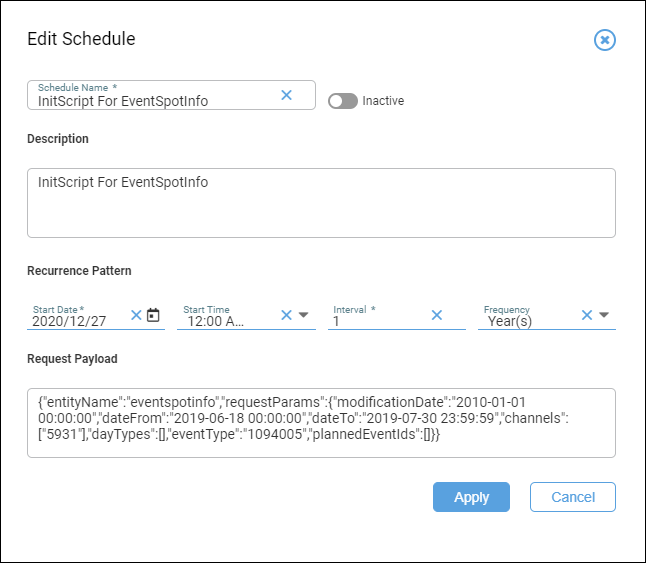
-
You can edit the schedule's attributes:
Item Description Schedule Name The name of the schedule. Description Additional information about the schedule. Active
This toggle activates and deactivates the schedule.
Recurrence Pattern The schedule's start date, start time, interval, and frequency. Request Payload The payload and parameters that are required to run the schedule. -
Click Apply after you have finished editing the schedule's attributes.
Deleting a Schedule
Note that deleting a schedule is permanent: once deleted, it cannot be recovered.
To delete a schedule:
-
On the Integration Manager Dashboard's Scheduler tab, click the Delete icon (
 ) in the Action column in the row of the schedule you want to delete.
) in the Action column in the row of the schedule you want to delete.AOS displays a window asking you to confirm that you want to delete the schedule.
-
Click Yes to continue with the deletion.
AOS deletes the schedule and removes it from the grid.