Using the Report Wizard
When you open a base report in the Reports module, AOS opens the Report Wizard tab for that base report.
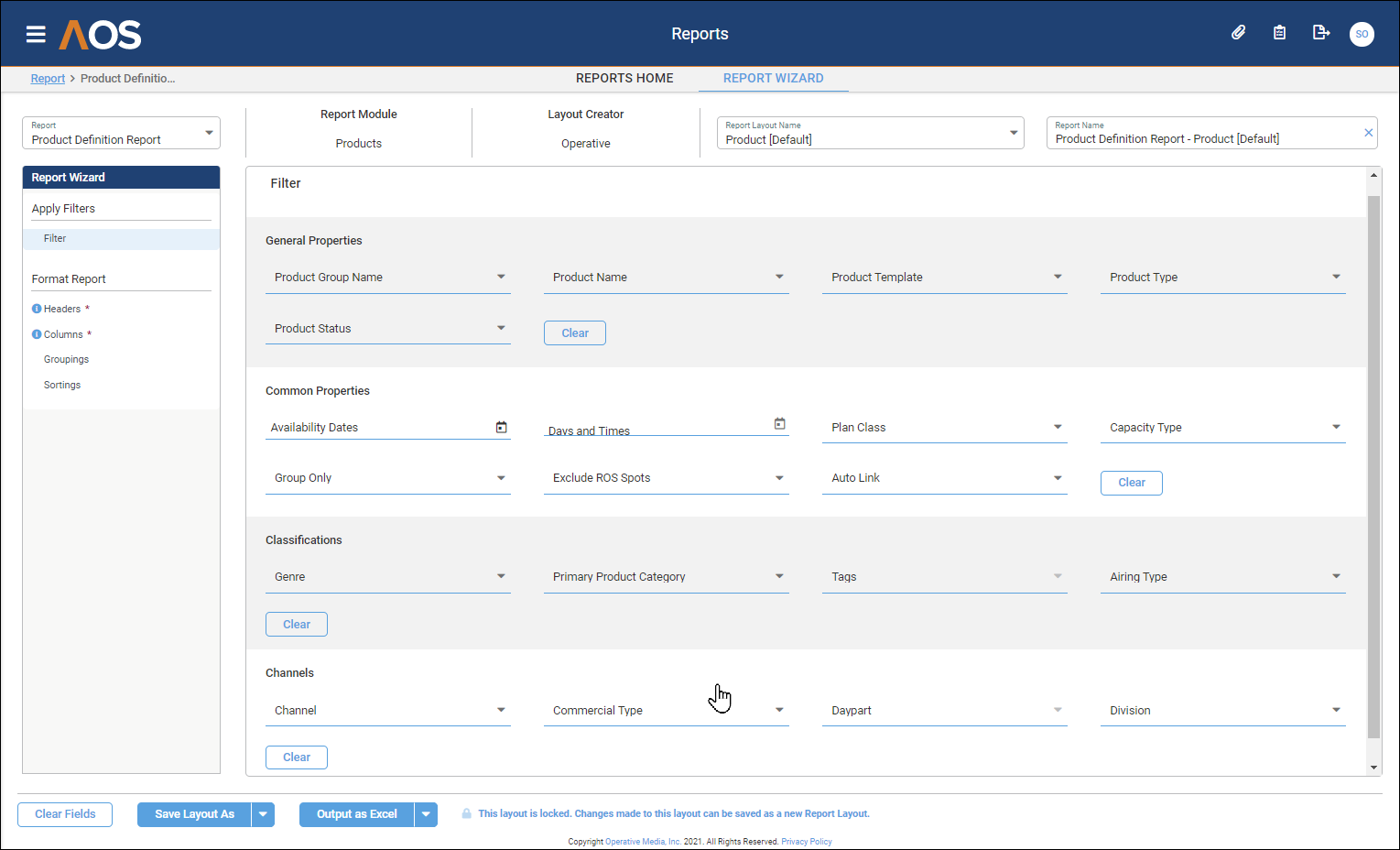
The Report Wizard includes:
-
Report drop-down list (in the upper left of the window), which enables you to switch to a different base report.
-
Report Wizard panel, which enables you to proceed through the wizard's steps. It displays the wizard's steps, and each step's actions. The steps and actions vary depending on which base report you are working with.
Actions that are required are marked with a red asterisk (*) and an "i" icon. If the requirement has not been satisfied, that icon is gray (
 ); otherwise it is blue (
); otherwise it is blue ( ).
).For example, for the Plan base report, the wizard presents the following steps and actions:
-
Select Source, whose action is:
-
Select the plan on which you want to report.
-
-
Apply Filters, whose action is:
-
Filter the plan's information that you want to include in the report.
-
-
Format Report, whose actions are to specify the report's:
-
Cover Page.
-
Headers.
-
Columns.
-
Sections.
-
Demographics.
-
Conditions and Goals.
-
-
-
Report general attributes (at the top of the page):
-
Report Module tells you which AOS module you are reporting on.
-
Layout Creator tells you who is creating (or had created) the report layout. If someone else wants to edit the report later or ask about the design, this tells them whom to contact.
-
Report Layout Name enables you to select a layout for this report. It defaults to this base report's default layout. If this base report has several layouts, you can select a different one from this drop-down list, or you can filter this list by beginning to type the name of the layout that you want.
-
Report Name is the report name that will appear in the report banner at the top of the page (for reports created as PDF documents) or top of the tab (for reports created as an Excel spreadsheet). It defaults to the base report name combined with the report layout name. You can change a report's name each time you run it.
-
-
Report control buttons (at the bottom of the page):
-
Clear Fields button, which clears the values of all of the wizard's fields.
-
Save Layout As / Save Layout menu button, which enables you to save a copy of the current report layout under a new name so that you can edit it as a new report layout (Save Layout As), or to save your work creating or editing the current report layout (Save Layout).
You can use Save Layout if the report layout is unlocked and you are the user who created the layout.
All users can always use Save Layout As.
-
Output as PDF / Output as Excel menu button, which enables you to run the current report and to generate its output as a PDF document that will be emailed to you (Output as PDF), or to generate its output as an Excel spreadsheet that will be emailed to you (Output as Excel). The report download link in the email can be used for seven days.
This menu button is inactive until all required Wizard selections and entries have been made, so that AOS has all the information it needs to generate and format the report.
-