Target Configuration UI
In the System Configuration module, administrators can configure digital targeting, including mapping Target Options to PS Fields.
Targets are how data that gets pushed to your external trafficking production systems (e.g., ad servers) is chosen in the Sales and the Products modules. Targets and their options are mapped to data related to the external production systems, PS Fields, and PS Values. To understand Targets, be aware of the following:
-
PS Fields are fields in AOS that originate from production systems. In most cases, each AOS PS Field corresponds to a specific field or setting within the external system. For example, GAM has Ad Units and FreeWheel has Video Groups, so AOS has an Ad Unit PS Fields for GAM systems and a Video Group PS Field for FreeWheel systems. Except for custom integrations (Open API), PS Fields are determined by Operative and the external system. Most PS Fields are single-select or multi-select fields, but simple text entry and other complex data types are also supported. The Orders module and integration layers use PS Fields.
-
PS Values are the corresponding pre-defined options/values for single-select or multi-select PS Fields. For example, they are the actual GAM Ad Units or FreeWheel Video Groups that are configured in your GAM or FreeWheel environment. These must be pulled/imported into AOS through either automated pull operations, CSV file loaders, or through API pushes into AOS. For GAM and FreeWheel, AOS support enables automated nightly pulls for many PS Fields during the system set up.
-
Targets are fields created within the AOS System Configuration module to represent fields within the production system. Targets are mapped to PS Fields within the System Configuration module. However, a Target field can map to multiple PS Fields from the same or different production systems. Most Targets are single-select or multi-select fields, but simple text entry and other data types are also supported.
-
Targeting Options are the predefined values you can choose for single-select or multi-select Target fields. Target Options are mapped to PS Values. You can map multiple PS Values to a single Target Option for the same or different PS Field for the same or different Production Systems.
On the Targets page in the System Configuration module, administrators can create complex combinations, mapping many things to a single option to hide the complexities of the production system data from Sales users or for easy reuse of the same combinations. For example, if you want a GEO Target field for US DMAs, and you use multiple production systems, create a single DMA Target and map the same target to the different PS Fields in different Production Systems. Then the options should map to the different PS Values in the different systems that represent the same DMA. This lets you flexibly define products across Production Systems and report on analogous data points across systems. You can also use this functionality to group GEO areas. For example, you can create a single “New England” option, and map it to the six PS Values for those US States.
After Targets are created:
-
Targets are embedded in Products through the Products module defining how what you sell will traffic.
-
Targets are placed within Targeting Templates defining which Targets Sales users can set on which products to further modify and define what is sold beyond what an administrator defines.
Pre-Requisites
Before creating Targets that map to data in external production systems, those external production systems must be created under System Configuration > System > External System. You will also need to set up the Named Credentials and map those Named Credentials to the External System. Operative support can answer questions and solutions and services can be contracted to assist. After the connections are set up, PS Fields are automatically created, but many PS Fields require AOS to schedule the nightly jobs to create the PS Values based on data in the external systems. Some other PS Fields must have their values loaded through CSV files.
Note: For a custom Open API system, PS Fields must be created.
How to Define Targets
You can define Targets and their options through the System Configuration module. Alternatively, CSV file loaders are available on request, which Operative can load on your behalf. Target APIs are also detailed in the AOS API documentation portal if developers wish to automate the creation of targets, options, PS values, and mappings.
To define target details through the System Configuration module, do the following:
-
Click the Targets & Custom Fields tab on top of the System Configuration module.
-
Click Targets on the left menu.
Existing targets appear in a grid with search options on top.
-
Create or open a target.
-
To create a new target, click Add on top and a blank page appears on the right.
-
To edit an existing target, click on it in the grid, and its details appear on the right.
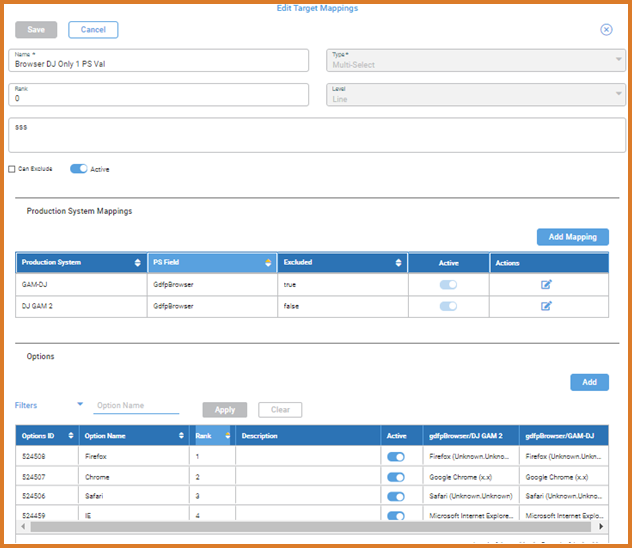
-
-
Complete the fields on top to define the Target:
-
Name is the name that appears throughout the system, so be sure to use a name that users will understand. Changing this name after it is in use is highly discouraged. If this is used in other services, changing it may requires significant reconfiguration of things like export templates and approval rules.
-
Type is the data type of the field such as whether it is a single-select, multi-select, or text field. This cannot change after the Target is first saved. If you create the wrong type, you must change the target’s Name, set Active to false, and create a new Target. Grouped targets are cases where a single parent target is used to define multiple sets/rows of child targets at a time. A Boolean Expression supports complex combinations of AND-ing and OR-ing options across one or more targets.
-
Rank optionally controls how Targets are sorted when administered or embedded on products.
-
The Level allows for controls around where a target is available. At this time, almost all fields should have this set to Line. In the future, this may be used to allow Targets at the deal or order level. This cannot change after the Target is first saved.
-
Description optionally allows an administrator to enter details or notes about the Target for other administrators. Those notes are not used for any integration purpose or surfaced anywhere else in the system other than the data stream and target APIs.
-
Can Exclude signals if the Target has options that can be used either in an include or exclude context. This is supported for single and multi-select fields. In the future, it may be supported for text. If the Target and its options will map to PS Fields/Values that support exclusions, then this lets you use a single field for both inclusion and exclusions, so that a user chooses whether to include or exclude when applying targeting on a product or line item. This is similar to how systems like Google Ad Manager (GAM) or FreeWheel handle GEO targets as well key content like GAM Ad Units or FreeWheel videos.
Warning: If you check the Can Exclude box and save the Target, you cannot uncheck it. Therefore, be very careful about choosing whether to set a target to Can Exclude or not.
Note: In AOS, exclusions and inclusions had to be handled with separate targets so that you’d have separate GAM Ad Units and Exclude Ad Units targets. In AOS, you can have a single GAM Ad Units target and let the user choose whether to include or exclude at the time that they select options.
-
Active sets whether the Target is in use.
-
Set the Production System Mappings to associate a Target with external production systems and PS Fields.
After you save a Target for the first time, the Add Mappings button becomes enabled. Mappings define a relationship between the Target and a PS Field in an external system. For most data types other than single-select and multi-select, this is the key way that the system knows how to push data to those external systems. For single-select and multi-select fields, it defines what is eligible to map to the target options. You can map multiple PS Fields to the same Target depending on your needs. For example, if you use multiple instances of GAM, use the same Targets for all of them for common fields like GEO, Ad Type, Priority, etc. You can also obscure differences between production systems by having a single common Target with Options for commonly used data points like GEO or Frequency. You can even map more than one PS Field for the same system. For example, if you want to use a single field to set both a GEO location as well as Browser Language, you can map both PS Fields when supported.
Clicking the Add Mappings button opens a pop-up to set the relationship.
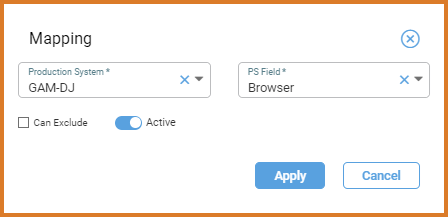
-
Production System is the External System where the data will push.
-
PS Field is the field within that Production System. Which fields are available depends on the Production System, data type, and Can Exclude. AOS allows you to map types that don’t match for some use cases, such as allowing an Administrator to define complex syntax expressions so that Sales can just choose from a single-select or multi-select list rather than having to understand their complexity.
-
Always Exclude appears if the Target has the Can Exclude box set to False. you can usually ignored this.
Always Exclude = true (checked) for a mapping is used to have separate Include and Exclude Targets similar to how Operative.One handled things. Always Exclude is only applicable for a PS Field that allow exclusions and only when the Target has its Can Exclude box is false (unchecked). In this case, checking the Always Exclude box for the Mapping, while leaving the Target as Can Exlude False itself, tells AOS that you always want to push the target as Exclude rather than letting the user choose whether to Include or Exclude when they choose target options. Most users do not need to worry about this use case and can leave the box unchecked.
There may be a known issue where this box is always disabled, so it has to be set through the API. If this is the case for a PS Field that allows exclusions, contact support to assist with the API call.
-
Active sets whether the relationship is in use. Rather than removing the relationship, it can be set to inactive.
-
-
Target Option Automation is for single and multi-select fields that have many options, especially when those options frequently change. It tells the system to automatically create and map a Target Option for every PS Value.
-
Auto-Create Options says whether and when to create target options for PS Values
-
Ignore Values With (Exclude Name) let's you specify a string that will be matched against PS Value names in order to prevent the creation of target options that contain the string. Use the pipe(|) character without spaces to separate different strings you want ignored.
-
When you click Apply to add the mapping, columns are added to the Options grid for single or multi-select targets.
-
Complete the target definition depending on the Type field.
-
For text, number, date, and check-box fields, there are no more steps other than to save.
-
For grouped and Boolean expression targets, you add the child target fields and their sequence in the group.
-
For single-select or multi-select fields, an Options grid appears to manage the options and their mappings to PS Values. See the next topic for more details.
-
How to Define Target Options
For single or multi-select targets, the Options grid appears at the bottom of the page showing the predefined options users select when using the target along with their PS Values. You can filter by the Option Name and sort the columns in the grid.
-
To add a new Target Option, click the Add button.
-
To modify an existing Target Option, find it in the table and double-click within its fields.
Columns appear in the table:
-
Option ID is a unique ID assigned by the system when the Target is created. This is useful for troubleshooting and the API, but in most cases, this can be ignored.
-
Option Name is the name users select when choosing the option.
-
Rank sets the sort of the options. When you click Add, it automatically increases to one above the highest option for Target. The Rank must be unique within the target, but there can be gaps in the sequence.
-
Description optionally allows an administrator to enter details or notes about the option for other administrators. Those notes are not used for any integration purpose or surfaced anywhere else in the system other than the data stream and target APIs.
-
Active sets if the Option is in use. You cannot delete an option but making it inactive hides it from products or line items on which it was not previously used.
-
PS Fields:
-
Each PS Field that is mapped to the target has a column to map its PS Values to the target option.
-
The column label shows the PS Field followed by the Production System.
-
There can be multiple columns if you map multiple PS Fields for the same or a different system.
-
Depending on the PS Field, you can map multiple PS Values. For example, if you have a Browser target with a Safari option, you can map all the different Safari versions represented in GAM to the Single Safari option.
-
For fields with many values, use type-ahead search to find values.
-