Reviewing the Invoices Grid
When you open the Finance module, several areas appear along with the page.
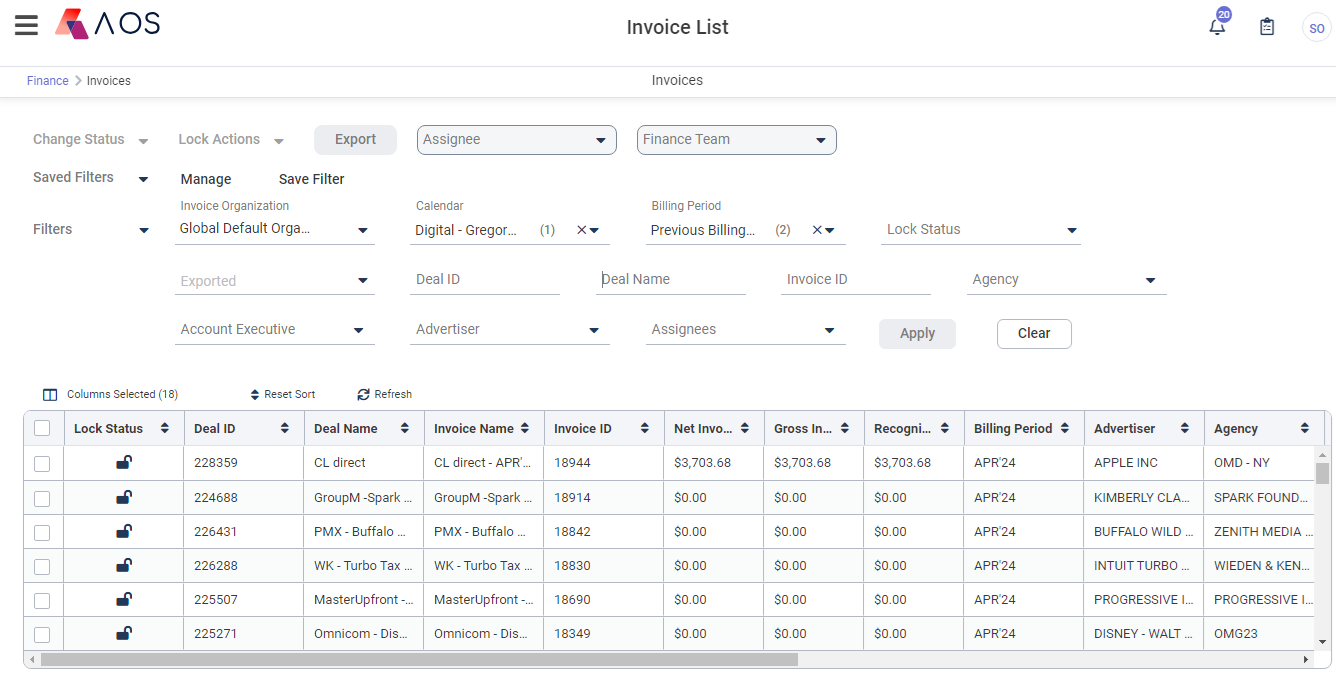
-
Icons in the top right provide access to common functions in the system:
-
The Notifications icon gives you access to files as you export them.
-
The Audit icon provides access to the invoice audits when you are inside a specific invoice.
-
Your initials provide access to documentation, user preferences, and the log-out function.
-
Functional lists or buttons appear for invoice-level actions depending on your permissions.
-
Change Status appears to set the Invoice Status when the Finance Workflow is enabled .
-
Lock Actions can lock and unlock invoices.
-
Exporting Invoices can generate CSV files.
-
Assignee lets you assign one or more users to checked invoices through a multi-select field. This helps manage who is responsible for handling which invoices. This field is editable when one or more invoices are checked in the grid and you have the Can Assign Invoices permission. Any users you select completely replace any previously assigned users. The Can Be Assigned Invoices permission determines which users appear in the list. The workflow and locking does not control when you can assign users. You can assign or unassign users even when an invoice is locked.
When an invoice is first created, assignment rules can get automatically set these users based on deal values. This is configured in the System Configuration module under Module Settings > Finance > Assignment Rules as explained in Finance Module Settings.
-
Finance Team lets you change the team for selected invoices. This field is editable when one or more invoices are checked in the grid and you have the Can Assign Invoices permission. The drop-down list contains teams you belong to, and you cannot assign an invoice to a team to which you are not a member. Type ahead support lets you search for a team.
-
-
The Invoice Grid Filters area lets you control which invoices appear in the Invoice Grid. It includes the Saved Filters functionality.
-
The Invoices Grid displays invoices matching the filters above them.
Invoice Grid Filters
The following appear with the invoice filters:
-
The Saved Filters, Manage, and Save links let you select, edit, or save search criteria for reuse. You can set a saved filter to appear by default when the page loads. This functionality is used throughout many modules within AOS.
-
The Filters link lets you choose which filters appear on the page.
Specific filter options normally correspond to the columns that appear in the Invoice grid, which are described in Invoices Grid Columns. However, be aware of the following commonly used filters:
-
Invoicing Organization is required and you can only view or export the details for one invoicing organization at a time. When the module loads, if you have not set a saved filter to apply, this defaults to the organization above your default home team in the AOS organization tree. The Clear button will reset this filter but not clear it.
-
Calendar defaults to the default calendar of the Invoicing Organization and are limited to only those calendars allowed for that organization.
-
Billing Period shows the billing periods associated with the selected Calendars. You must select a calendar before you can select a Billing Period. You can search for any period within the system, future or past. However, by default, the following appear as options for the filter:
-
Two hard-coded variable strings:
-
“Current Billing Period” – a relative variable for whatever billing period includes the current calendar date.
-
“Previous Billing Period” – a relative variable for whatever billing period is directly before the current period. This is the default.
-
-
The actual billing period names for:
-
The current period
-
The previous nine months sorted backward
-
The future five months sorted forward
-
Export and Lock buttons are enabled when exactly one Billing Period is select or specific invoices are selected
-
-
Revision Status reflects the current Revision Status of the deal in the Sales module, letting Finance users know when a deal may be undergoing changes. It is a good idea to use this to filter out deals undergoing a revision to ensure you do not lock invoices that are still being modified. For deals that have never gone through a revision, this shows [NONE]. This is the only field that reflects a real-time state in the Sales module. All the other fields reflect only the values the deal had when it last completed the Sales workflow.
-
Exported filters as:
-
True means the Last Export Date has a value
-
False means Last Export Date is empty
-
-
Invoice Status does not appear by default but if the Finance Workflow is configured, you should enabled it.
-
Adjustment Category let's you find Lock or Prior_Locked invoices whose lines have specific Adjustment Categories. This is an invoice line level field and not an invoice field, so it does not appear in the invoices grid. However, the filter is available at the invoice level. If you enabled the setting that requires an adjustment category when adjusting invoices, this filter can locate invoices that have adjustments.
-
Note:Filters you add or remove are remembered by your browser until you clear its cache. If you clear cookies or changes machines, your filter preferences are lost.
Invoice Grid
The Invoices Grid is the main access point for invoices in the system. Using the filters above the grid, you select the set of invoices with which you wish to work. The values that appear in the grid are either based on the deal itself or calculated within the Finance module for invoice lines summed up to the deal.
If the Restrain Invoice Visibility (Teaming) feature is on, you only see invoices in the grid if you are on their Finance Team or you are one of their assigned users. Administrators can turn this feature on or off in the System Configuration module under Finance Module Settings.
Above the grid you can use:
-
Columns Selected to set which columns appear in the grid. By default, some columns are hidden to simplify the view, but you can add the additional columns as needed. Invoice Status does not appear by default but if the Finance Workflow is configured, you should add it.
-
Reset Sort to return to the default sort if you clicked columns headers to sort the grid.
-
Refresh to show any data changes that may have occurred while within the module (such as changes from Sales or newly arrived delivery).
Within the grid, you can:
-
Review the data that appears to understand total and deal details.
-
Click a row to view the Managing Invoices showing invoice lines.
-
Check row boxes to then Exporting Invoices or Lock a subset of invoices.
-
Click column headers to change the sort.
-
Move columns to change their sequence on the page.
-
Use links below the grid to move through pages when many invoices are returned by the filters.
Invoices Grid Columns
The following columns appear or can be added to the Invoices Grid through the Columns list. Some of the fields come from the Sales module. Fields from Sales reflect values when the deal last went active through the Sales workflow. If a deal is undergoing revisions, those revisions do not appear until the deal moves back through the Sales workflow.
|
Field |
Description |
|---|---|
|
Lock Status |
This status is related to the Lock Actions. |
|
Invoice Status |
This is the status of the invoice when using a Finance Workflow. Not all organizations use workflow in Finance, so you need to add this to the gird through the Columns list if you use it. |
|
Invoice Name |
This is the invoice name, which is typically in the form:
|
|
Invoice ID |
This is the unique invoice integer ID key for the invoice. |
|
Unreviewed Notes |
This shows Yes if there are Unreviewed notes, which may have been entered in another module. |
|
Net Invoice Amount Adjustment |
This is the sum of any Net Invoice Amount Adjustments across all invoice lines within the invoice. It is empty when there are no adjustments or the adjustments feature is disabled. |
|
Net Invoice Amount |
This is the sum of the Net Invoice Amount of all the invoice lines within the invoice. It includes adjustments if any are applied. |
|
Gross Invoice Amount Adjustment |
This is the sum of any Gross Invoice Amount Adjustments across all invoice lines within the invoice. IIt is empty when there are no adjustments or the adjustments feature is disabled. |
|
Gross Invoice Amount |
This is the sum of the Gross Invoice Amount of all the invoice lines within the invoice. It includes adjustments if any are applied. |
|
Recognized Revenue Adjustment |
This is the sum of any Recognized Revenue Adjustments across all the invoice lines within the invoice. IIt is empty when there are no adjustments or the adjustments feature is disabled. |
|
Recognized Revenue |
This is the sum of the Recognized Revenue of all the invoice lines within the invoice. It includes adjustments if any are applied. |
|
Calendar |
This is the name of the billing period Calendar Setup as configured in the System Configuration module. This typically shows if you are using a Gregorian or Broadcast calendar, but your company may bill on other custom schedules. |
|
Billing Period |
This is the Billing Period Name within the Calendar Setup. |
|
Deal Name |
This is the name of the Deal from the Sales module. |
|
Deal ID |
This is the unique integer ID of the Deal from the Sales module. |
|
Revision Status |
This reflects the current Revision Status of the deal in the Sales module, letting Finance users know when a deal may be undergoing changes. For deals that have never gone through a revision, this shows [NONE]. This is the only field that reflects a real-time state in the Sales module. All the other fields reflect only the values the deal had when it last completed the Sales workflow. |
|
Advertiser |
This is the Advertiser from the deal. |
|
Agency |
This is normally the Buying Agency from the deal. If there is only one Agency on the deal, and it does not have the Buying role, it will appear. If two agencies have the Buying role, only one appears and which is arbitrary. You should avoid having multiple agencies on a deal with the Buying role. |
|
Primary AE |
This is the Primary Account Executive/Salesperson. |
|
Assignee |
This is the user or users assigned to handle the invoice within the Finance module. |
|
Deal Net Cost |
This is the total from the Sales module and does not reflect performance or values calculated within the Finance module. |
|
Deal Start Date |
This is the Start Date of the earliest line item in the deal. |
|
Deal End Date |
This is the End Date of the latest line item in the deal. |
|
Invoice Line Item Count |
This is the number of invoice lines within the specific invoice. |
|
Number of Exports |
This is a count of exports to financial systems. |
|
Lastest Export Date |
This is the date and time when the invoice was last exported to a Financial System. Exporting for email or download does not update this date. It may not match the Export Time within the export itself if is written at the time the file is created and written even when the file is emailed or downloaded. |
|
First Lock Date |
This is the date and time when the invoice was first locked. This is never updated if the invoice is unlocked and then locked again.. |
|
Latest Lock Date |
This is the date and time when the invoice was last locked. If the invoice is only locked one time, it matches the First Lock Date. |
|
Sales Team |
This is the deal’s team as set in the Sales module. It is the team set for the Primary Account Executive in the popup window that appears when you click the three dots next to the Primary Account Executive on the Deal Header. |
|
Finance Team |
This is the Finance Team which can vary from the Sales Team depending on your needs. |
|
Deal Quantity |
This is the Quantity from the deal. It does not reflect performance or values calculated within the Finance module. |
|
Invoice Units Adjustment |
This is the sum of any Invoice Units Adjustments across all the invoice lines within the invoice, regardless of unit type. |
|
Invoice Units |
This is the sum of the Invoice Units of all the invoice lines within the invoice, regardless of unit type. It includes adjustments if any are applied. |
|
Billing Account |
On the deal’s Accounts tab, if an account is explicitly set with the Billing role, that account is listed here. If not, then if there is only one advertiser and one agency, the agency is billed. If there is no agency, then the advertiser itself is billed. |
|
Deal Currency |
This is the currency from the deal. |
|
Financial Processed Date |
If you use an integration where your financial system sends data back into AOS after invoices are exported, this shows the date sent back to AOS reflecting when that invoice was processed within your financial system. |
|
Order Type |
This shows the Order Type Set in the Sales module when the deal went active. |
|
Invoice Start Date |
This shows the first date for the invoice, which can be later than the Billing Period Start Date if the earliest line item starts after the period begins. |
|
Invoice End Date |
This shows the last date for the invoice, which can be earlier than the Billing Period End Date if the latest line item ends before the period ends. |
|
Billing Terms |
Billing Terms are categories assigned to the deal and are not related to the invoice terms that affect calculations. Your organization can use Billing Terms to specify in Sales that you want to handle invoices in a certain way and then use the Saved Filters functionality to hide/show invoices based on their values. |
|
Station |
This shows an alphabetized list of the Station + Markets of all the invoiceable lines in an invoice. You can mouse over the field to see all the stations. This column is not sortable at this time. Only Stations of Can Invoice=True lines appear. This means that the Stations of child line items of packages where the parent is invoiced do not show in the UI. |
Note:Columns you add, remove, or move in the grid are remembered by your browser until you clear its cache. If you clear cookies or changes machines, your gird preferences are lost.
Workflow Statuses
When the Finance Workflow is enabled and you have the Change Status Execute permission, the Change Status button appears. This sets the Invoice Status field of one or more invoices. The Invoice Status is separate from the Lock Status, although has some functional overlap. All AOS environments use the Lock Status to indicate when an invoice is finalized and prevent data from updating. The Invoice Status is used for customers who require more advanced controls and processes..
When invoices have different Invoice Statuses, the Change Status button shows all statuses that any of those current statuses are allowed to move to. When you select a status, only invoices whose current status allows the selected status will actually change to the new status.
The invoice status can also change automatically when you lock or export depending on how the workflow is configured. When you use automated invoice status changes, you might decide not to allow manual status changes. In this case, Administrators assign users roles without the Change Status permissions, so the Change Status button does not appear.
Lock Actions
Locking an invoice prevents users and the system from modifying it. Locking indicates that the invoice details are reviewed and final. Locking prevents Sales users from making changes that reduce the core Invoice Values below the values already locked. Unlocking then lets details change after the lock.
Lock actions change the Lock Status of an invoice, which affects how and when changes occur to invoice values. The Lock Actions button is enabled whenever:
-
Any invoice is checked.
-
One and only one Billing Period is selected in the filters. For performance reasons, you cannot change the lock status across all invoices in multiple billing periods at one time.
Which invoices the lock action applies to depends on whether invoice rows are checked in the grid:
-
If any rows are checked, the lock action applies to only those checked rows on the currently displayed page.
-
If no rows are checked, the lock action applies to all invoices for which the current filter applies, across all pages.
The Lock Actions button lists three functions and these functions set the Lock Status of the invoice.
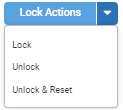
-
Lock applies whenever the invoice is not already locked. If an invoice is already locked, using this action is ignored.
-
Unlock applies whenever the invoice is Locked and changes its Lock Status to Prior Locked. If an invoice is not locked, using this action is ignored.
-
Unlock & Reset applies whenever the invoice is Locked and changes its Lock Status to Reset. If an invoice is not locked, using this action is ignored.
|
Action |
Applies When |
Status After |
|---|---|---|
|
Lock |
Not Locked |
|
|
Unlock |
Locked |
|
|
Unlock & Reset |
Locked |
Separate permissions are available for all three actions if you want to control which users can perform which. For example, if you do not want users to Unlock & Reset, an administrator can revoke the Reset permission from Finance roles.
If you use the Finance Workflow, it may control when you can or cannot perform a lock action depending on how it is configured. The Lock button normally prevents requesting an action that is not allowed for a specific invoice, but when requesting an action across multiple invoices, an action is selectable when at least one invoice allows the action. If some invoices do not allow the action but others do, the actions is performed only when allowed without any error or notifications. For example, if you try to unlock four invoices and only two allow the unlock, only those two invoices are unlocked. In addition, the workflow can change the Invoice Status after you perform a lock action if it is configured that way.
The Lock Statuses are described in the following topics.
Note:In most cases, you should lock invoices in the correct sequence. For example, if a deal runs from January through March, you should not lock February before locking January unless there is a very good reason to do so.
Unlocked Status
When an invoice is created, its Lock Status always begins as Unlocked, which has the following icon in the Invoices grid.

This indicates that the invoice was never previously locked. When the invoice is Unlocked, its Net Invoice Amount, Invoiced Units, and Recognized Revenue can automatically calculate and recalculate based on its Invoice Terms unless someone has manually set a value within the Finance module.
Values can recalculate when:
-
New delivery comes into the system for a line item.
-
Sales details change and the deal moves through the Sales workflow.
-
An earlier period’s invoice line for the same sales line item is modified resulting in redistribution or recalculation of the cap.
Locked Status
When the Lock action is applied, the Lock Status changes to Locked, which has the following icon in the Invoices grid.

In the Locked status, the Net Invoice Amount, Invoiced Units, and Recognized Revenue values never change, regardless of a new delivery, Sales module changes, or other invoices. Locking an invoice is typically done just before the invoice is exported for importing to a financial system.
Locking an invoice prevents changes within the Sales module to lines items within the locked invoice. Depending on the changes, if you update quantities or cost fields in the Sales module, the redistribution of contracted goals is only done across unlocked periods.
>Note: Locking an invoice ensures the values you can set within the Finance module do not change, such as the Net Invoice Amount, Invoice Units, and Recognized Revenue. However, values set within the Sales module that appear within the Finance module UI or exports are not necessarily prevented from changing unless they directly affect the core Invoice Values.
Prior Locked Status
When the Unlock action is applied, the Lock Status changes to Prior Locked, which has the following icon in the Invoices grid.

When an invoice is Prior Locked, a user can make manual edits to the Net Invoice Amount, Invoiced Units, and Recognized Revenue fields within the invoice itself. However, changes in Sales, newly imported delivery, or changes in other invoices for the same line item do not automatically update values in the Prior Locked invoice. An invoice typically only has this status for a short period. It should be placed in this status only to make a change after which it should be locked again. For this reason, it has the caution icon. Be aware that Sales only enforces the Locked status.
Reset Status
When the Unlock & Reset action is applied, the Lock Status changes to Reset, which has the following icon in the Invoices grid.

When an invoice is Reset, it behaves as if it had never been locked. A Reset invoice and an Unlocked invoice behave the same way. However, since locking an invoice is an important system action, the invoice can never return to the Unlocked status and instead has the Reset status until it is locked again.
Lock Status and Sales
When you lock, unlock, or reset an invoice, Finance sends a message to the Sales module, so that Sales can prevent or allow modifications accordingly. Sales makes a distinction between line items that are partially locked (not all of the date range is locked) or fully locked (the last period is locked).
When a deal is undergoing a revision, for line items that have some but not all of their invoices are locked, Sales prevents changing key fields that affect the core Invoice Values that are locked on a line item by line item basis.
-
Quantity cannot change to a value lower than the already locked Invoice Units or a value that would lower the Net Cost below the locked Net Invoice Amount or Recognized Revenue. For example, a line item runs for 3 periods for 30,000 impressions and $300. If its first invoice is locked for 10,000 Invoice Units and $100 Net Invoice Amount. Sales letz you set the Quantity to a value that is >= 100, but it prevents you from lowering the Quantity under 100.
-
End Date is validated to ensure it cannot move earlier than the end date of the latest locked billing period.
-
Sales stops you from changing these fields at all and they are entirely read-only:
-
Start Date
-
Start TIme
-
Line Class
-
Cost Method
-
Unit Type
-
All Unit Cost and Proce fields
-
All Discounts
-
Billable Thirdparty Server
-
Can Invoice
-
Has Performance
-
Unit Terms
-
Amount Terms
When parts of a line item are in a locked invoice, Finance updates the remaining periods when allowed changes happen and the revision is complete.
-
When all the periods in a line item are locked, Sales also stops you from changing these fields at all:
-
End Date
-
End Time
-
Quantity
There are some cases where Sales may allow new lines or child lines in packages to be created in a way that violates Finance’s rules. When that happens, an error appears at the end of the workflow. A user will need to either unlocked the invoice or cancel the revision to proceed. Enhancements are planned in Sales to prevent these changes from happening within Sales, but Finance never allows the changes in..
However, if an invoice becomes locked between when changes are saved in Sales and when the Deal moves through the workflow, Sales cannot prevent the change, since it already occurred. The deal is prevented from going through the workflow and an error appears indicating that Finance has rejected the changes. A user will need to either unlocked the invoice or cancel the revision.